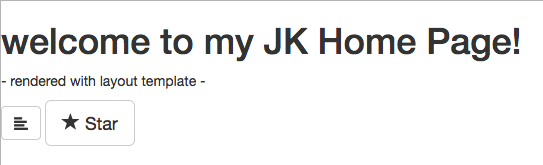Github Pagesにbootstrap sassをインストールする
- created
- 2017-01-20
- last change
- 2017-06-15 22:39:38 +0000
Github Pagesを簡単にレスポンシブにしたい
ので、Bootstrapを利用したい。
レスポンシブの意味合いが変化しているように感じる。
- 2000年初め
- ウィンドウサイズを変更したときにサイズに応じて各要素が変化する。cssで幅、高さを
%指定などで実装 - 最近
- 魑魅魍魎の画面サイズに対応したレイアウトに変化する。
ということで、スマートフォンでも問題ないレイアウトでページが組みたい。
Bootstrapのインストール
参考
- jekyllへのbootstrapのインストール概略
- SASSについて、jekyllでのSASSコンパイルについて
- Bootstrap sassについて
- BootstrapとjQueryとか
- Bootstrapインストール確認、インストール後Tips
Bootstrapのダウンロード
Get Twitter Bottstrap Sass files
- Download zip archive from release page.
Download the latest version of bootstrap-sass. Extract it to a temporary folder.
ということで、bootstrap-sassをダウンロードしてくる。 bootstrap-sassのダウンロード先だが、本家WebサイトのDownloadにした。
Getting startedの
Sass
Bootstrap ported from Less to Sass for easy inclusion in Rails, Compass, or Sass-only projects.
からダウンロードする。
ダウンロードしたらテキトーなディレクトリに展開する。
jQueryのダウンロード
jQueryのサイトから圧縮版をダウンロードする。
Bootstrapのインストール
展開したファイルを適切なディレクトリに移動させて、jekyllの設定を変更する。
行数が多いのでセクション毎にわけている。
_config.yml を変更する
まずはjekyllの設定を行う。
Add the following line to your _config.yml file:
sass: sass_dir: _sass
_config.yml にsassが配置されるディレクトリを指定する。 引用の通り、 _sass ディレクトリに配置することにする。
_sass ディレクトリの作成
Create a SASS import directory. This is the folder that jekyll will tell SASS to use when you @import things.
$ cd my_jekyll_blog $ $ mkdir _sass
_config.yml に設定した通り、_sass ディレクトリをjekyllプロジェクトページに作成する。
mkdir _sass
Bootstrapのsassファイルインストール
Download the latest version of bootstrap-sass. Extract it to a temporary folder. Then copy the
assets/stylesheets/bootstrap.scssfile andassets/stylesheets/bootstrap/folder to your blog SASS import directory. (\_sass).
Get Twitter Bottstrap Sass files
- Download zip archive from release page.
- Unzip the
assetsfolder at the root of your site.
片方は _sass 直下、片方は assets を丸ごとコピーしており、それぞれ _config.yml の記述方法も違う。
_sass 直下も assets/stylesheets をsass用ディレクトリにするのも違う気がするので、 Bootstrapを展開したディレクトリの assets/stylesheets ディレクトリを _sass/bootstrap としてコピーする という方法にした。後から javascripts 、 fonts ディレクトリも別の場所に配置する。
cp -r ../bootstrap-sass/assets/stylesheets _sass/bootstrap
Bootstrapのjavascriptファイルインストール
次はjavascriptsを移動させる。これらは js/bootstrap ディレクトリに配置する。 ビルドされる必要はないが、出力されるWebサイトデータにコピーされていなければならないので、 _sass 等に配置はできない。
後ほど js ディレクトリにはjQueryもインストールする。
mkdir js
cp ../bootstrap-sass/assets/javascripts js/bootstrap
Bootstrapのfontファイルインストール
フォントは fonts に移動させる。bootstrapのフォント以外を利用する予定がないため。
mkdir fonts
cp ../bootstrap-sass/assets/fonts .
自前のsassファイル作成
ここまできたらbootstrap sassを自作のsassファイルで @import する。
ひとまず、自前の大域的に利用するスタイルシートで利用するので、
css/style.sass ファイルを作成して利用する。
mkdir css && cd css
touch style.sass
Jekyll は Sass と CoffeeScript の組み込みをサポートしています。 それらを使うためには、適切な拡張子名のファイルを作成(
.sass,.scssや.coffeeの一つ) し、 ファイルを2行の3ダッシュで開始します、このように:--- --- // コンテンツのはじまり .my-definition font-size: 1.2emJekyll はこれらのファイルを通常ページと同一に扱われ、 その中で出力ファイルはもとファイルと同一ディレクトリに配置されます。 例えば、あなたが
/css/styles.scssという名前のファイルを サイトのソースフォルダに持っていた場合、 Jekyll はそれを処理し、そしてサイトの指定フォルダの下に/css/styles.cssを配置します。
style.sass ファイルの中身は以下
---
---
@import "bootstrap/_bootstrap"
jQueryのインストール
jQueryを js ディレクトリにインストールする。
cp ../jquery-3.1.1.min.js js/.
ディレクトリ構成まとめ
参考
ここまでのディレクトリ構成を図解
github-pages/
|--.DS_Store
|--.bundle
|--.gitignore
|--.ruby-version
|--Gemfile
|--Gemfile.lock
|--_config.yml
|--_layouts
| |--default.html
|--_posts
|--_sass
| |--bootstrap
| | |--.DS_Store
| | |--_bootstrap-compass.scss
| | |--_bootstrap-mincer.scss
| | |--_bootstrap-sprockets.scss
| | |--_bootstrap.scss
| | |--bootstrap
| | | |--.DS_Store
| | | |--_alerts.scss
| | | |--_badges.scss
| | | |--_breadcrumbs.scss
| | | |--_button-groups.scss
| | | |--_buttons.scss
| | | |--_carousel.scss
| | | |--_close.scss
| | | |--_code.scss
| | | |--_component-animations.scss
| | | |--_dropdowns.scss
| | | |--_forms.scss
| | | |--_glyphicons.scss
| | | |--_grid.scss
| | | |--_input-groups.scss
| | | |--_jumbotron.scss
| | | |--_labels.scss
| | | |--_list-group.scss
| | | |--_media.scss
| | | |--_mixins.scss
| | | |--_modals.scss
| | | |--_navbar.scss
| | | |--_navs.scss
| | | |--_normalize.scss
| | | |--_pager.scss
| | | |--_pagination.scss
| | | |--_panels.scss
| | | |--_popovers.scss
| | | |--_print.scss
| | | |--_progress-bars.scss
| | | |--_responsive-embed.scss
| | | |--_responsive-utilities.scss
| | | |--_scaffolding.scss
| | | |--_tables.scss
| | | |--_theme.scss
| | | |--_thumbnails.scss
| | | |--_tooltip.scss
| | | |--_type.scss
| | | |--_utilities.scss
| | | |--_variables.scss
| | | |--_wells.scss
| | | |--mixins
| | | | |--_alerts.scss
| | | | |--_background-variant.scss
| | | | |--_border-radius.scss
| | | | |--_buttons.scss
| | | | |--_center-block.scss
| | | | |--_clearfix.scss
| | | | |--_forms.scss
| | | | |--_gradients.scss
| | | | |--_grid-framework.scss
| | | | |--_grid.scss
| | | | |--_hide-text.scss
| | | | |--_image.scss
| | | | |--_labels.scss
| | | | |--_list-group.scss
| | | | |--_nav-divider.scss
| | | | |--_nav-vertical-align.scss
| | | | |--_opacity.scss
| | | | |--_pagination.scss
| | | | |--_panels.scss
| | | | |--_progress-bar.scss
| | | | |--_reset-filter.scss
| | | | |--_reset-text.scss
| | | | |--_resize.scss
| | | | |--_responsive-visibility.scss
| | | | |--_size.scss
| | | | |--_tab-focus.scss
| | | | |--_table-row.scss
| | | | |--_text-emphasis.scss
| | | | |--_text-overflow.scss
| | | | |--_vendor-prefixes.scss
|--_site
|--css
| |--style.sass
|--fonts
| |--bootstrap
| | |--glyphicons-halflings-regular.eot
| | |--glyphicons-halflings-regular.svg
| | |--glyphicons-halflings-regular.ttf
| | |--glyphicons-halflings-regular.woff
| | |--glyphicons-halflings-regular.woff2
|--index.md
|--js
| |--bootstrap
| | |--.DS_Store
| | |--bootstrap
| | |--bootstrap-sprockets.js
| | |--bootstrap.js
| | |--bootstrap.min.js
| | | |--affix.js
| | | |--alert.js
| | | |--button.js
| | | |--carousel.js
| | | |--collapse.js
| | | |--dropdown.js
| | | |--modal.js
| | | |--popover.js
| | | |--scrollspy.js
| | | |--tab.js
| | | |--tooltip.js
| | | |--transition.js
| |--jquery-3.1.1.min.js
|--vendor
レイアウトデータでの読み込み
テンプレート
<!DOCTYPE html> <html lang="ja"> <head> <meta http-equiv="X-UA-Compatible" content="IE=edge" charset="utf-8"> <meta name="viewport" content="width=device-width, initial-scale=1.0"> <link href="css/bootstrap.min.css" rel="stylesheet"> <!--[if lt IE 9]> <script src="js/html5shiv.js"></script> <script src="js/respond.min.js"></script> <![endif]--> <script src="js/jquery.min.js"></script> <script src="js/bootstrap.min.js"></script> </head> <body> </body> </html>
_layouts/default.html でjQueryとbootstrapを呼び出す。 引用元と少し変える部分は、bootstrapのcssを直接呼び出すのではなく、 css/style.css を呼び出すのと、 各々配置されているディレクトリ名が変わっていること。 css/style.css は css/style.sass がビルドされて出力されたもの。
では、どうすればいいのでしょうか。 正解は GitHub Pages だけで有効になるsite変数を使うことです。 以下のページに記載されていますが、GitHub Pages上ではさまざまなメタデータをsite変数として利用可能です。
https://help.github.com/articles/repository-metadata-on-github-pagescssファイルなどへのパスに利用したい場合は site.github.url を使うと良いでしょう。つまり、以下のように記述するわけです。
<link rel="stylesheet" href="{{site.github.url}}/css/style.css" charset="utf-8">このように記述しておくと、GitHub Pages上では以下のように展開され、正しくファイルを指定できます。
ということなので、パスの指定に``を利用する。
<!DOCTYPE html>
<html lang="ja">
<head>
<meta http-equiv="Content-type" content="text/html; charset=utf-8">
<meta name="viewport" content="width=device-width, initial-scale=1">
<title>{{ page.title }}</title>
<!-- bootstrap and jQuery include -->
<link rel="stylesheet" href="{{site.github.url}}/css/style.css">
<script type="text/javascript" src="{{site.github.url}}/js/jquery-3.1.1.min.js"></script>
<script type="text/javascript" src="{{site.github.url}}/js/bootstrap/bootstrap.min.js"></script>
<!-- bootstrap and jQuery include -->
</head>
<body>
{{ content }}
<p> - rendered with layout template - </p>
<button type="button" class="btn btn-default" aria-label="Left Align">
<span class="glyphicon glyphicon-align-left" aria-hidden="true"></span>
</button>
<button type="button" class="btn btn-default btn-lg">
<span class="glyphicon glyphicon-star" aria-hidden="true"></span> Star
</button>
</body>
</html>
ヘッダ部分のモジュール化
なんとなく<head></head>部分を他でも流用しそうな気がしたのでモジュール化したいと思った。
_includesこれらは部分的な再利用を容易にするために layouts ファイルと posts ファイルによって、
ミックス、マッチすることができます。 liquid のタグ{% include file.ext %}は、
ファイルの_includes/file.extを含むために使用されます。
_includes ディレクトリを作成して、中に defaulthtmlheader.html というファイルを作成する。
内容は上記の<head></head>と同じ。
<head>
<meta http-equiv="Content-type" content="text/html; charset=utf-8">
<meta name="viewport" content="width=device-width, initial-scale=1">
<title>{{ page.title }}</title>
<!-- bootstrap and jQuery include -->
<link rel="stylesheet" href="{{site.github.url}}/css/style.css">
<script type="text/javascript" src="{{site.github.url}}/js/jquery-3.1.1.min.js"></script>
<script type="text/javascript" src="{{site.github.url}}/js/bootstrap/bootstrap.min.js"></script>
<!-- bootstrap and jQuery include -->
</head>
伴って、 _layouts/default.html も変更する。
<!DOCTYPE html>
<html lang="ja">
{% include defaulthtmlheader.html %}
<body>
{{ content }}
<p> - rendered with layout template - </p>
<button type="button" class="btn btn-default" aria-label="Left Align">
<span class="glyphicon glyphicon-align-left" aria-hidden="true"></span>
</button>
<button type="button" class="btn btn-default btn-lg">
<span class="glyphicon glyphicon-star" aria-hidden="true"></span> Star
</button>
</body>
</html>
テスト
Examples
Use them in buttons, button groups for a toolbar, navigation, or prepended form inputs. Copy
<button type="button" class="btn btn-default" aria-label="Left Align"> <span class="glyphicon glyphicon-align-left" aria-hidden="true"></span> </button> <button type="button" class="btn btn-default btn-lg"> <span class="glyphicon glyphicon-star" aria-hidden="true"></span> Star </button>
このソースコードを入れてボタンとアイコンがちゃんと設定されるか確認する。
Technical Note
github pages & Jekyll Top
github pagesの管理
Jekyllの導入
- rbenvをHomebrewからインストールする
- Ruby開発環境についての調査
- rbenvをアプリケーションフォルダにインストールする
- rbenvコマンドの利用方法
- bundlerの利用方法
- jekyllの利用方法
- Github Pagesのデバッグ環境を整える
- Github Pages Gemを、複数のプロジェクトからエイリアスで参照する
- gemを間違えてグローバルにインストールしてしまった場合