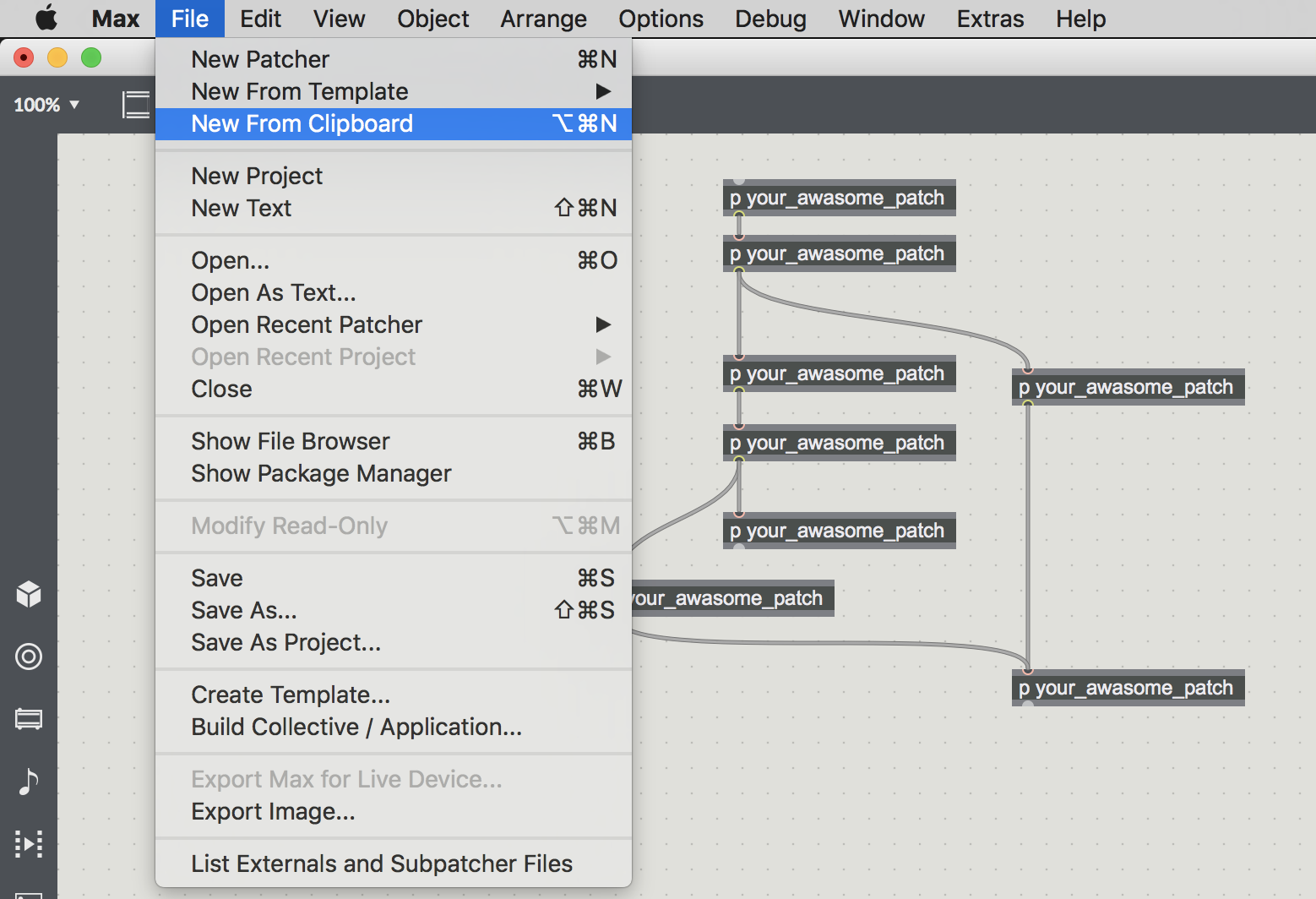Max: パッチを共有する
- created
- 2017-03-21
- last change
- 2017-06-17 00:49:18 +0000
begin_max5_patcherから始まる謎の暗号
----------begin_max5_patcher----------
229.3ocSPssZCCCC8Y6uBidNazj1tV12wdaLFNohLURrCxNkTJ8ee1xIi8hD
mitcz4gVAs9EL.l2MeZTpGZkRnxDpUrBFsKcC1fzFLhgfsGgpRsHtDE9OXxN
XZwdxYRCbzLYic+f7Vit4Q+bb.ixZpWYklHW+2L1EKxn9vtW2UYpOcTRGZxo
lTz705Pk8DuOgkI.3uRg38AgE1tKcQf91qur+eZgbaRoIy8TqyAYOfcZ5FxA
x6DeH6BIO3pmyvSUBjbE3dAx3MZq+Fgwxo+JldpYtnmkyuAkQ8WP1MShMnyW
9o9W2V3WR.
-----------end_max5_patcher-----------
この謎の暗号は何? というお話。
参考:
スケッチをWebで公開する
に載っているので簡単に。
c1t1zen
December 2008
how do I open the text files that start with
----------begin_max5_patcher----------I need like a dummy proof step by step explanation. I’ve read a couple forums that include these but haven’t found a good run through or even what they are named to help me search better.
soundcystsoundcyst
December 2008
this is one of the biggest pains about max 5, particularly the lack of documentation regarding this feature.
anyways, copy the text (ctrl c, apple c, whatever) starting at the beginning of the
begin_max5_patcherline, ending at the end of theend_max5_patcherlinethen open up max 5, and click on the file menu, and select New From Clipboard.
Copying a patcher into an e-mail message in compressed format
Max offers a compressed text format for copying patcher data to the clipboard. This may be useful when posting excerpts of a patcher on a public forum or mailing list. The text is “unreadable” but will be a small fraction the size of the usual text format.
- Select the part of the patch you wish to copy
- Choose Copy Compressed from the Edit menu to copy the selected objects to the clipboard
- Switch to your e-mail client. Paste the contents of the clipboard into a message
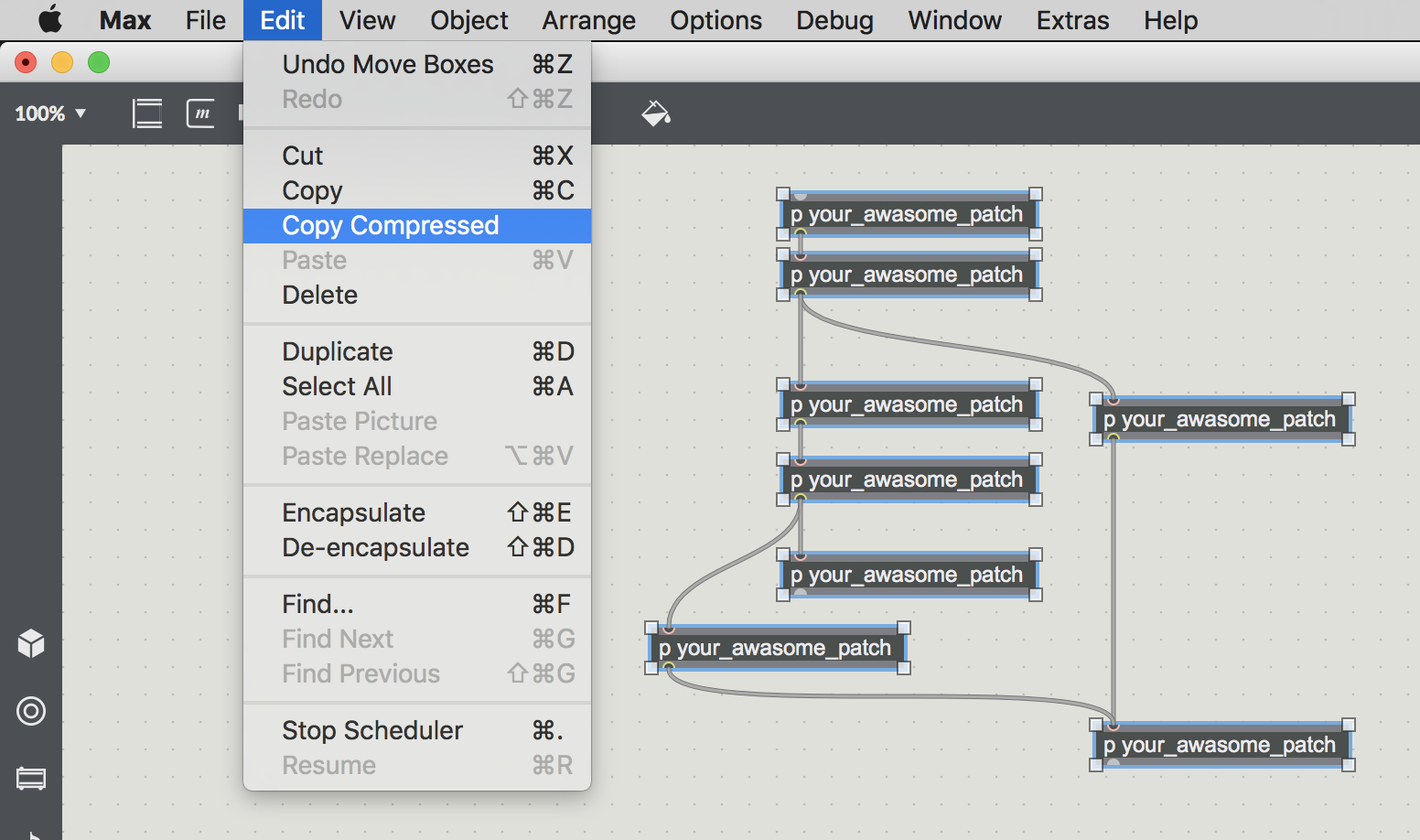
共有したい部分を選択し、Edit -> Copy CompressedでMaxパッチの選択した場所が
----------begin_max5_patcher----------
1126.3oc6b90bhBCD.+Y7SACOaug.nB2a2miN2vDfnl6fDFHzZuN869ER.DP
Qs+w6ZG2Wv5t4O6tIY4GqZedlgUDeGozx76l2aZX77LCCknZAFMu2vJCuKNE
WpZlEi7HO5WVy0pDjcBk3bym3UEg3Gwk7LRXNVDussQrpLdkHkHTi.pQppIT
1lvBRrPaAtAdeydt4R65qHW+5Wbb9ls4Oa5idXDOkSzcvJBy1X0otT7TpRiU
6TSSTuUZw2gPsByKHkDl.KnbVuY2IXQ8D5qlV6lKciszInri5CjhlvUS7xvZ
MMk7.onTN98ZsgENOumXidcoNH+KtZfVMuSDkoE41Ipf7.ss+NcRwExHoP5H
UEZ2em+Rq8CCOgTvpnJSQK7kYslzd2egiqJdGrRsF3oh.d98hAxsFaR4w+ln
Bp1sB44DFk0OnNPcBYMtJUDtlyDkz+nLPjbQ8X5WiiIS1YFNS6c+nfhSa8Oq
MEzDNq1HFDqqE2Nc2ahTKs0W26LpVvv4Goyx8Kx3xDJKkNYUYDtndoHRugqc
svRv4oCU00uTxZQi5bJiMJJJ34SqrftY6I5aDWpL6TisRSYXESqMTdbVDVhe
XXzVfSSaNeOb32gYzLrfHn5k.G6NkDFV5naKiK3ooC7WslGNhlD4t3XxizDw
V0D0eyfr4z71MQVcqxIzMjRwPYB7lxgRNHAfTTUTyozPAIKOU5ECavfLf8OR
1OS3.4ixHFUIi9rtyaSkvapjdH0gA4dSUtOmtqcaTOehuI78QI.8FYh8Rm0J
+kYyZ+i4uwng1RmNZXeQQC4Fr5Wb6t95bUmoc0dJh4YYxTVGNPrDxtO53hxD
d2aRrcNQX4iXSBZxHm86MxsOyaJkM0QNkuWq+3gzRIjQbq60ro1bXTPlBQPY
c2G59tcDiZ2VZRBgM1yRnk0Ysz4Ounk+WqEitPK16CxhM+4r92x2pNqeRn9N
bgXgnfJSfoWN5yv7pxDKwBhvoM4Y6tO8oRKuO28r81q5pNF+IAEEsx4pvhZe
FVTjFXwYABfQAXT.FEfQAXT.FEfQAXT.F81CFcwRMwfav0.FM3LrntdJHLjW
.vhBrn.KJvhBrn.KJvh94lE8eMY27ubzy.K5apvnN57PK8tFrn9mgE8NukZV
LOfEEXQAVTfEEXQAVTfEEpKJTWza15h5hVcMXQWctuunqTSqqO7YzCrn.KJv
hBrn.KJvhB0EEpK5s6WXTGmqRcQWdNVTeWntn.KJvhBrn.KJvhBrnPcQg5hd
y+iWxEcMXQWb1e6RA5rfPcQAVTfEEXQAVTfEEXQg5hB0E8FttnWkOhdOK.pD
fJAnR.pDfJAnxuXPkPwMgha9ECnT4zC2jn4KGGpanLOHD62OzMQ3c0f1bPn8
vv5AztWp0D7oxZp+mB0YMmkuFyokvtHQSA+Ov97eO1G5cYeKt.yajObUWNQW
f8r3+W35hruf+ea27tjkSzab4TmHazS7UaIidRuQOk2gOg2zOc23mrSNyuL6
ufJUd1.
-----------end_max5_patcher-----------
このようにコピーされる。
公開されているスケッチを開く
Opening a patcher from an e-mail message
Max can create objects from text on the clipboard in the old Max 4 text format, standard Max format, or the compressed format.
- Because there may be a lot of text involved in the patcher data, the easiest technique for selecting all of the data is select a line at the beginning of the text, then scroll to the end of the message and Shift-click to select the end of the text.
- Once all of the text is selected, choose Copy from the Edit menu in your e-mail client. If you are manually selecting all the data, be sure to include the
begin_max5_patcherandend_max5_patcherlines in their entirety.- Switch to Max.
- If you want to create a new patcher window with the patcher data you’ve received, choose New From Clipboard from the File menu. A new patcher window will appear with the objects from the e-mail message.
- If you want to paste the objects in the e-mail message into an existing unlocked patcher, choose Paste from the Edit menu.
Technical Note
Cycling '74 Max Top
Tips
Parameter インスペクタ関係
- Max for Live: 前回利用したパラメータが保存され、読み込まれるようにする
- Max for Live: 値の初期化
- Max for Live: 初期化、ロードのタイミング
- Max for Live: bpatcher、pattr、Link to Scripting Name
- pattrが保存するデータの範囲は、Rangeで指定された範囲内のみ
poly~ & bpatcher Tricks
- poly~機能まとめ
- bpatcher小技まとめ
- poly~:実体毎に個別のメッセージ/シグナルを送信する
- poly~のUIをbpatcherで作る
- mc.poly~ でMIDI系メッセージが処理されない