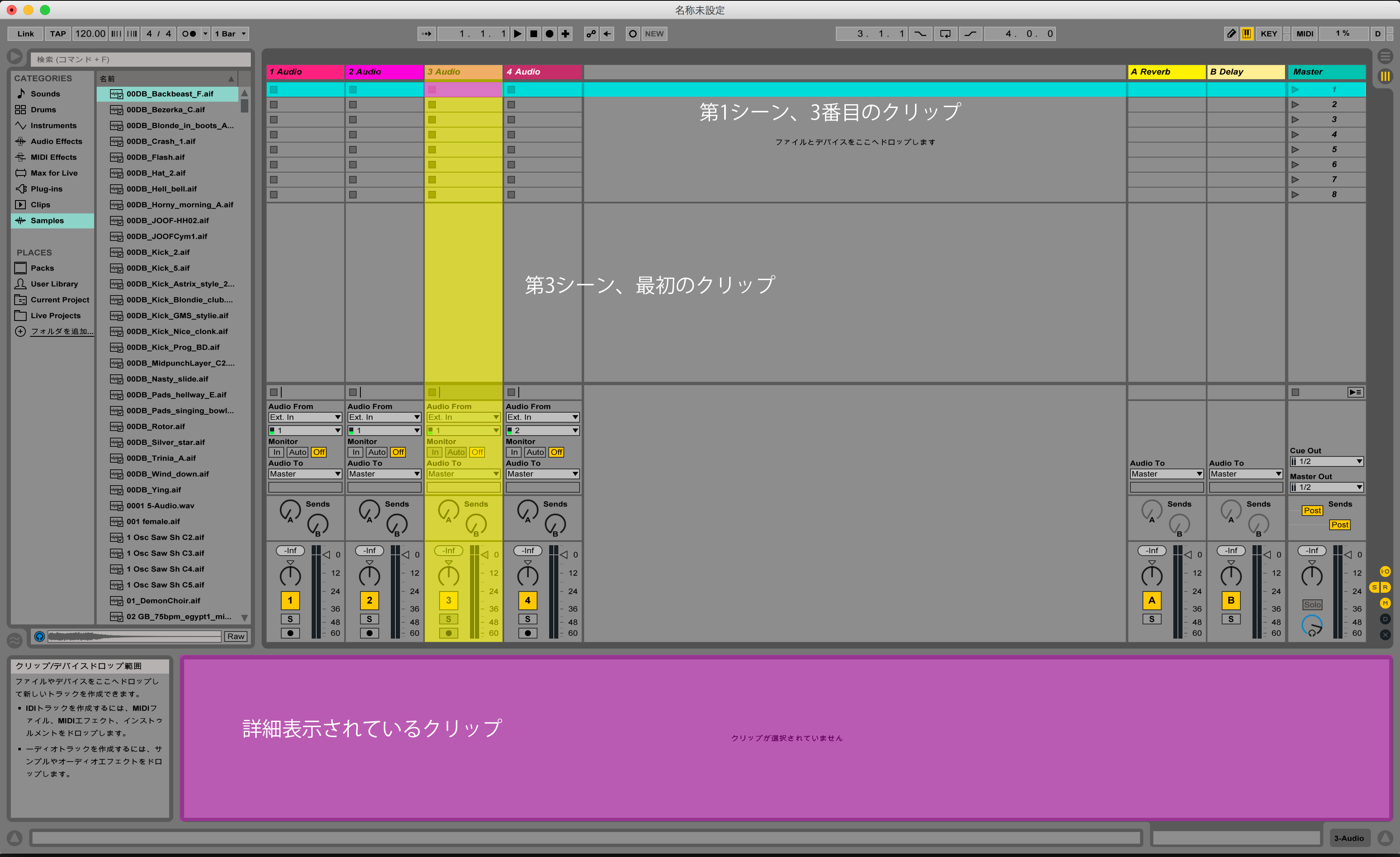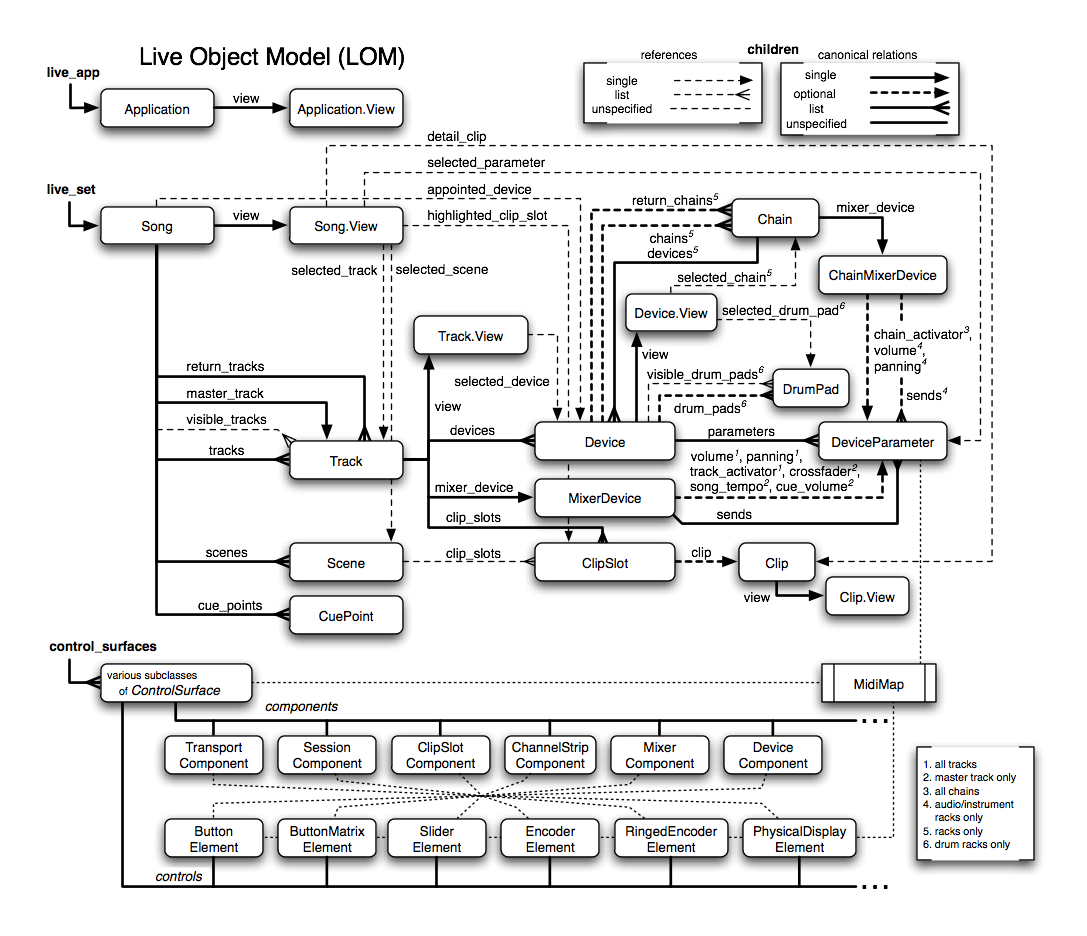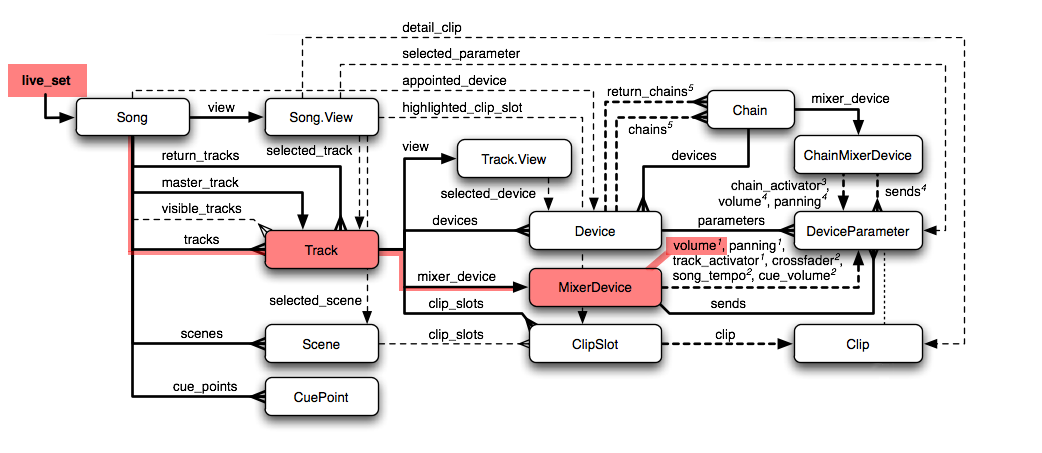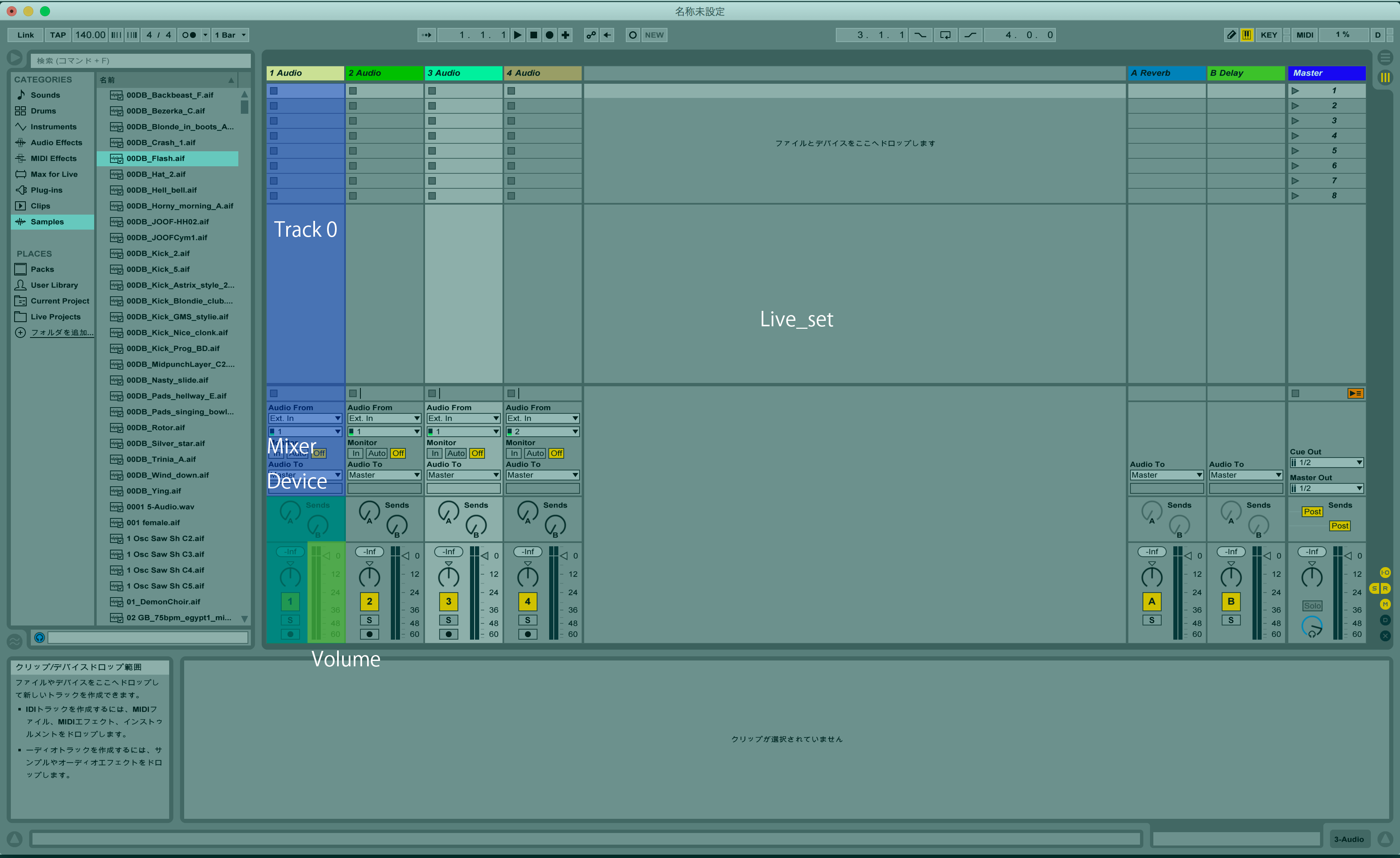Max for Live: pathによる特定方法
- created
- 2017-03-21
- last change
- 2017-06-17 00:39:31 +0000
Max for Live から Ableton Live のパラメータにアクセスする方法
参考
- Controlling Live with Max for Live Lesson 1 - Ableton
- Live API Overview
- Max 7 - LOM - The Live Object Model
Max for Live から Ableton Live を操作する方法を調査した結果をまとめる。 まずは path を用いて各種パラメータにアクセスする方法について。ほとんど Controlling Live with Max for Live Lesson 1 - Ableton と同じ内容になってしまうけれど。
Max for Live pathについて
Object Path
Live objects are accessed using paths according to the Live Object Model. For example, the first clip in the third track can be accessed by the path
live_set tracks 2 clip_slots 0 clip. Alternatively, it can be accessed vialive_set scenes 0 clip_slots 2 clip. Or, if the clip is shown in the detail view, vialive_set view detail_clip.As you can see, different paths can point to the same Live object. One of these paths is the canonical path.
When communicating with the Live API, no quotes are used in paths. List indexes start with 0.
When navigating through the object model, besides these absolute paths, relative paths can be used. These determine a subpath beginning at the current position in the object hierarchy.
書いてあるように、Live Object Modelを用いた path を使ってAbleton Liveのさまざまなパラメータにアクセスすることができる。 例として
path live_set tracks 2 clip_slots 0 clip- 第3トラック、最初のクリップ
-
live_set scenes 0 clip_slots 2 clip. - 第1シーン、3番目のクリップ
live_set view detail_clip- 詳細表示されているクリップ
もし詳細表示されているものが3トラック目の最初のクリップだった場合、 全ての path は同じものを選択していることになる。
Live Object Model
Live Object Model
The accessible parts of Live are represented by a hierarchy of objects called the Live Object Model (LOM) .
The model describes the hierarchy of objects inside Live,as seen from the Max devices. There are various classes of objects in the model, like Track or Clip. For certain objects only a single instance exists, for other multiple instances are hold in lists. The Live Object Model reference shows how to navigate from a number of root objects down a path to the particular object of interest, and what to do with it.
The Live Object Model
The LOM is essentially a roadmap to each of Live’s parameters that are accessible via Max for Live.
Not all parameters are available in Live’s API, so this diagram should give you an idea of what can and can’t be done via Max for Live.
図はLive Object Modelの全体を俯瞰したもの。各オブジェクト間の従属関係がだいたい網羅されている。 Max for LiveデバイスからAbleton Liveのパラメータのいずれかを操作したり、連動させたりする場合は、 この図の従属関係に則って path をつくらなければならない。
主要なところをみてみる
live_set- 開いているライブセットそのもの。
Track- 各トラック。
live_setからたどる場合live_set tracks Nという path になる。 Nには0以上の数字が入る。存在しないトラックにアクセスはできない。最初のトラックは0。 Scene- 各シーン。
live_setからたどる場合live_set scenes Nになる。 こちらもNは0以上の数字。一番上のシーンが0。 ClipSlot- 各種クリップ。
live_setからTrack経由でアクセスする場合、live_set tracks N clip_slots Mになる。 これもMは0以上の数字。一番上のクリップが0。Scene経由でアクセスする場合、live_set scenes N clip_slots Mになる。Mは左から順に0, 1, 2… Device- 各トラックに刺さっている各種デバイス。上の例から想像する通りの path になる。
Paths
In order to control parameters in Live, you will need to work out the best route in the LOM.
The easiest way to understand the LOM is to imagine that objects such as Clip, Track, etc. are buildings and the interconnecting lines are roads.
For example, starting at
live_set:“How can I get to the volume control of the MixerDevice?”
“Continue down
live_set, turn left ontotracks, then turn again ontomixer_device”.So what do these directions look like in Max-speak?
path live_set tracks 0 mixer_device volume
この例では第一トラックのvolumeにアクセスする方法が示されている。
これをAbleton Liveの画面でみた時の画像が以下。
例に示したものの他、いろんなものを path を使って表すことができる。
この path を用いて操作/反映/監視する対象を決定する。
Technical Note
Ableton Live & Max for Live Top
My Devices
Tips
- Live 9 から Live 10へのファイル移行
- selected_parameterを監視していると誤ったidが出力されることがある
- Max for Liveでbpatcherを使う際の注意点
- コントローラーに対数マッピングを行う
- Ableton Push2でのM4Lパラメータ表示順序
- Ableton Liveのレベル、Max for Liveでの値
- AbletonLiveでCueMixとCueVolumeを実現する
Max for Live Basics
- Max for Liveデバイスを共有する
- Max for Live: pathによる特定方法
- Max for Live: pathからidを生成する
- Max for Live: live.object
- Max for Live: live.observer
Parameter インスペクタ関係
- Max for Live: 前回利用したパラメータが保存され、読み込まれるようにする
- Max for Live: 値の初期化
- Max for Live: 初期化、ロードのタイミング
- pattrの名前は先頭に「---」付けてはならない
- Max for Live: bpatcher、pattr、Link to Scripting Name
- pattrが保存するデータの範囲は、Rangeで指定された範囲内のみ
- bindされていないpattrを、引数で名前空間を定義しているbpatcher内で使う際にハマったこと